This article refers to the process of modifying and cancelling Sales Appointments in the Doppler Platform.
Modifying and Cancelling Sales Appointments
1. In the Appointments page of the Doppler Platform, click on Sales then select the Appointment in the calendar view that you want to modify or cancel.

2. Click the View Details button in the bottom righthand corner of the popup to open up the Appointment Details page.

Modifying a Sales Appointment
3. To modify a Sales Appointment, click on the Edit button in the Appointment Details page.

4. Go through the fields in each of the New Appointment screens and modify the details that you need to modify.
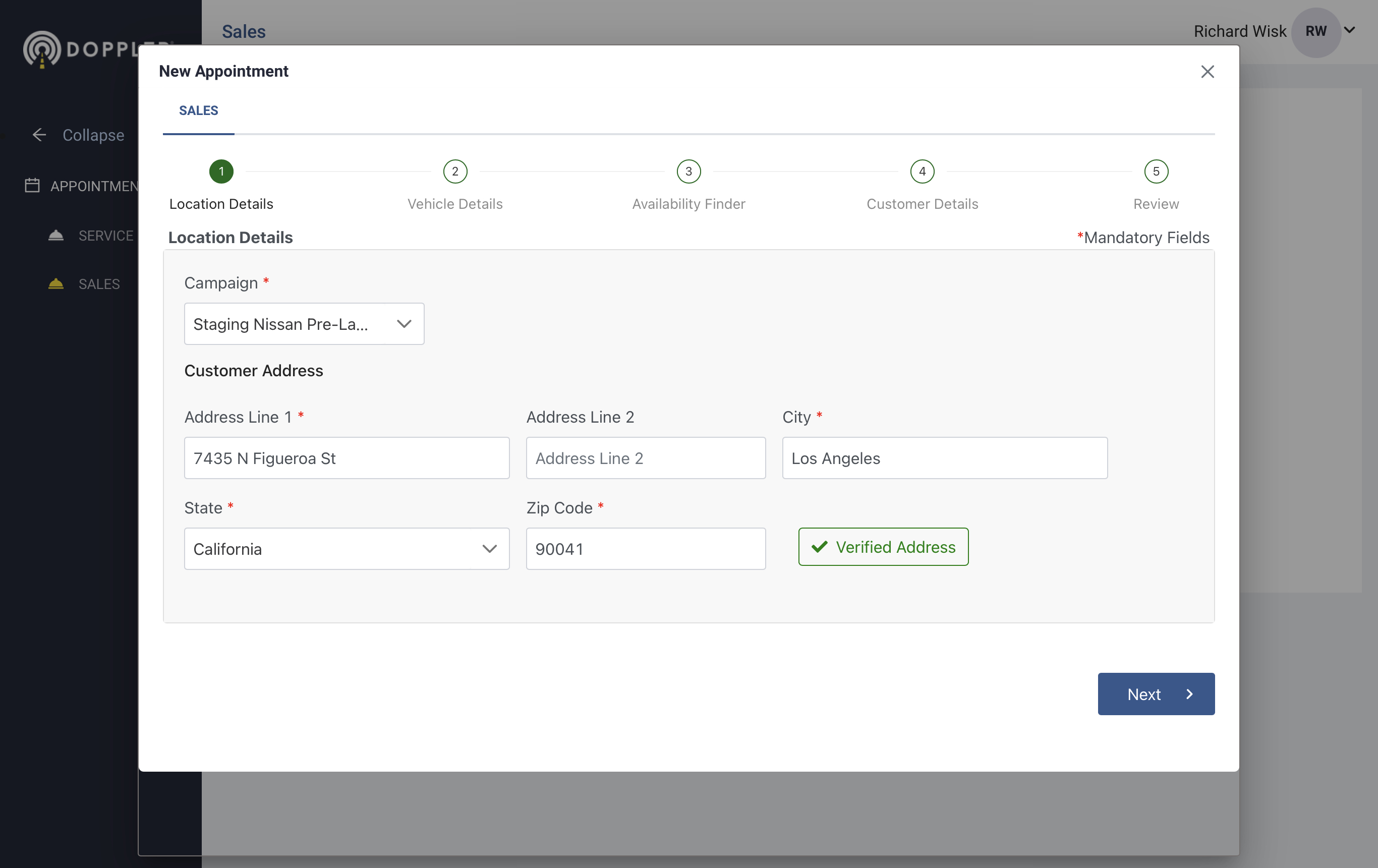
5. Review the Appointment Details on the last screen. When you have confirmed that they are all correct, click the Confirm button to save and return to the Sales Appointment page.

Cancelling a Sales Appointment
6. To cancel a Sales Appointment, click on the Cancel Appointment button in the Appointment Details page.

7. A popup will display asking if you want to proceed. Click the Yes button to proceed with cancelling the Appointment.
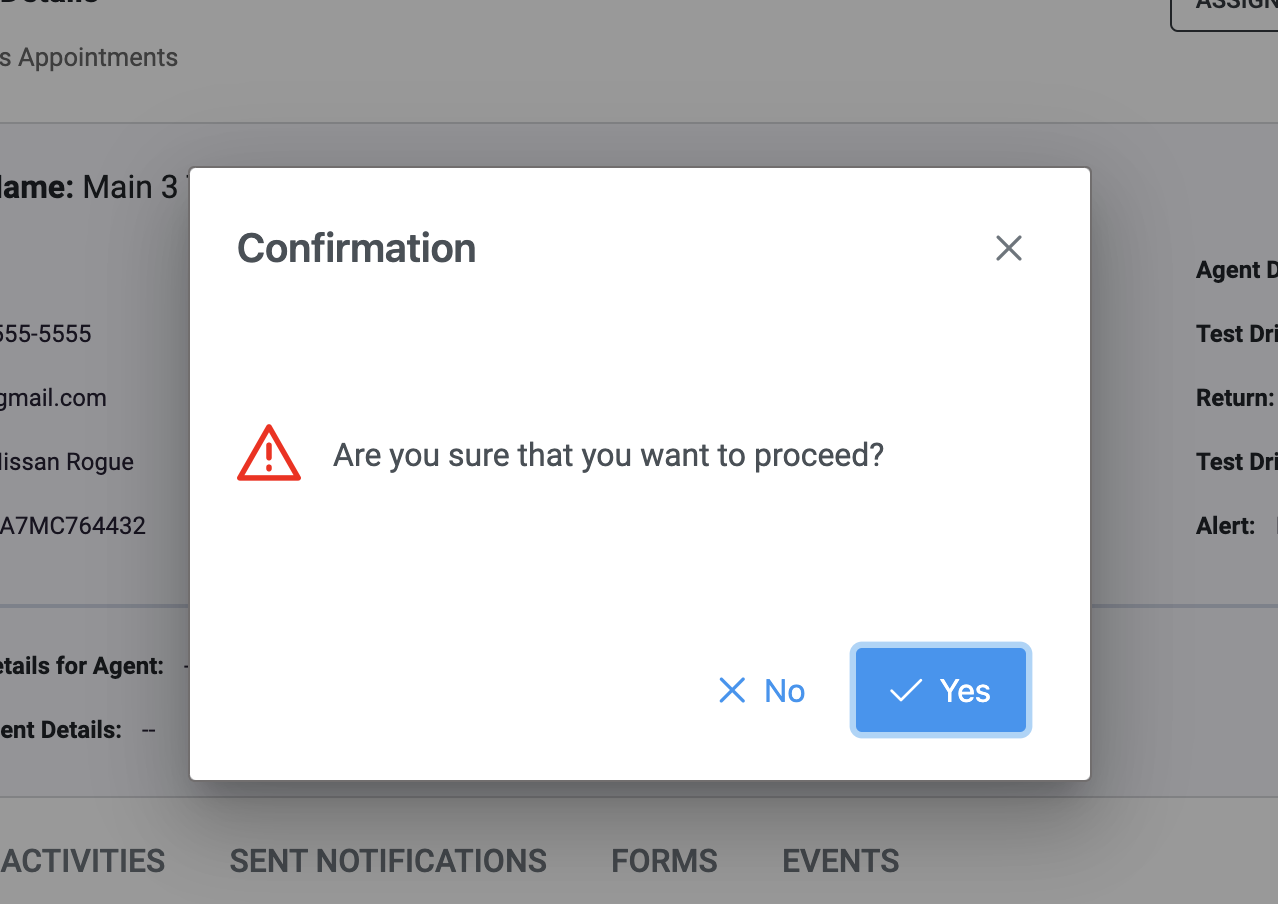
8. You will be redirected to the Sales Appointment page and the Appointment will no longer be listed in the calendar.
Was this article helpful?
That’s Great!
Thank you for your feedback
Sorry! We couldn't be helpful
Thank you for your feedback
Feedback sent
We appreciate your effort and will try to fix the article